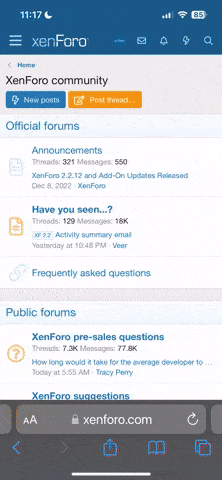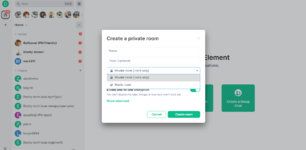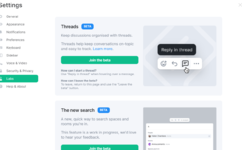Private message me for access token. Token required. Must be active on the forums, at least over 60 posts. Not all being in the porn section. Gaining 60 posts in one day will not count.
AGAIN. IF ALL OF YOUR POSTS ARE ONLY IN THE PORN AREA. YOU WILL BE IGNORED.
Our secondary client https://schildi.beast.chat/#/login is up, also you don't have to manually put in the server address to login. Simply select login and when prompted with a user ID. It should be something like @username:beast.chat (This should be the username you used to sign up, not your display name.) It will automatically connect to the server since its url is after the username, followed by the colon shown in the example.
NOTE: This method is normally for the mobile app, or a desktop client if you're using those. The web client is already set for beast.chat.
VIDEO PRESENTED HERE ON HOW TO SETUP:
(It's important to setup encryption through the privacy settings of your account. This is so you can still decrypt your chats on other devices you login with.) (This process is similar to the web version as well. But the web version is already configured for beast chat, so you can ignore the process on changing the server name.)
×<MEDIA>@https://www.zoovilleforum.net
Setting up Encryption
×<MEDIA>@https://www.zoovilleforum.net
ZOOVILLE CHAT
This chat is very unique to how most chats have been. This provides better security and encryption to give our members peace of mind.
Web Based chat - Click here (The forum and the chat is separate, usernames will not be on the chat server, unless you register it.)
We also use SchildiChat (SchildiChat and Element is a chat client. It connects to the same server, beast.chat. They are not separate chats. )
https://schildi.beast.chat Both Element and SchildiChat have mobile apps as well. Both have their unique use, but same method of using the server.
Video/Audio calls should work. I should mention a volume warning with Element's call tone, as it's loud. However, Schildichat's ring tone is more suttle)
MEMBERS HAVE THE RIGHT TO IGNORE PMS. ASK BEFORE DMING WHEN IN ROOMS.
The main room #thebarn:beast.chat
Our other official rooms:
#mediadump:beast.chat (Mostly any animals, any gender)
#mmedia:beast.chat (Men and animals)
#meme:beast.chat (for your daily laughs)
#dogdickloving:beast.chat (Dog Dick Loving)
#tech:beast.chat (Tech and science talk)
#equineherd:beast.chat (Equine Lovers)
(Before uploading your very own content. Be sure location settings are off. You can turn this off via your camera settings)
Created a room? Make sure an admin or mod for that room is in the room. Rooms with no admins/mods for over 2 months will be counted as abandoned and will be removed. Rooms that contain content that is forbidden based on rules can be removed as well.
To access other rooms. It's just like the traditional IRC chat. Simply type /join with the channel name you want to join.
For example: /join #mediadump:beast.chat (Please make sure the whole name as mentioned in the example is placed after the channel name.)
RULES ON MEDIA ROOMS: No chatting - It is for media only. Chat relating to posted media is fine. Requests are fine. Simple chatting is not allowed.
Rules for chat:
Try to leave controversial topics alone. Usually politics, etc. We're not saying its forbidden. If an agreement does not go well. Let it be.
Below is a guide to using the Desktop version and mobile app of the chat... (This is NOT required. If you don't want to use these, you're always welcome to use the chat which opens in your web browser. The web browser will only work via laptop/desktop. Not a mobile phone.)
Below is similar to the video. If you downloaded the desktop version, be sure to change the server name.
The software to use to access this server is Element. You'll have to use the server name in the server field "beast.chat" (without the quotes of course)
Once you click save - You can then click sign up and enter in a username (If you have a token)
An email/phone number is NOT required.
To get password resets; please contact me. Subject line "Password reset"
Mobile App (Since we use token sign ups, the mobile app may not work, you would have to access it through a browser as the first time sign up. After that, you can login through the app.) If you're unable, contact me and I can set up a username for you.
To use the mobile app, simply download the Riot (Element) application from the app store.
Then open up and create a username if you haven't created one already for the chat.
Since accounts are manually created now. Select "I already have an account" (In this case if you already finished registering through the browser as the mobile version will not work with token sign ups)
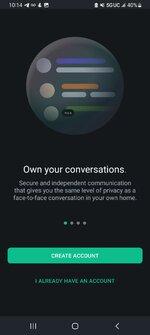
Enter your username, just like the example below. This is similar to the Schildichat app as well. If you're using the SchildiChat app, select "Sign in with Matrix ID" and enter the username just like the example. It must be the username you registered with, not your display name.
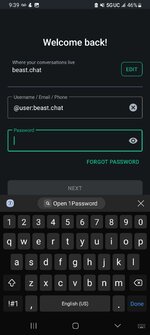
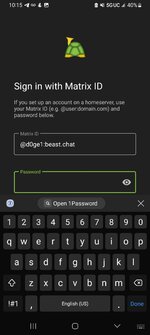
Similar to the Element app, select the plus icon on the bottom right. You can search rooms or direct messages. Element seems to show a limited set of rooms unless you type in a search term. Schildi will provide a full list.
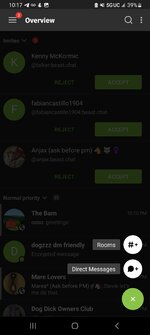
If you've logged in before. You will be getting a notification to verify your login on another session you've previously used. This is for extra security and to ensure you can read your encrypted messages on other devices.
It will ask to use a recovery passphrase or key. The recovery key will be a file that you downloaded through the options menu in the account. If you don't have that, ensure you made a passphrase.
IF you forgot all of the above, you have the option to reset everything. But this will cause you to lose any encrypted chats. They can not be recovered.
MAKING A CHANNEL.
You have the option of making a private or public room. Making a private room will be encrypted by default, unless you change the setting yourself.
Public rooms will be unencrypted.
For public rooms, you can make a room address... Simply put the name you would like it to be called. This will be the address people will use to join. Do not put :beast.chat as that is added by default.
Under "Show advanced"
This will let you select if you want to block users from other servers from joining. As our server is locked down and no other servers can connect. It's best to have this option selected anyway.
Once you're in the new room after selecting "Create room"
Select the gear icon on the top right side or click on the room name and you'll be greeted with this window.
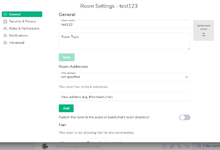
AGAIN. IF ALL OF YOUR POSTS ARE ONLY IN THE PORN AREA. YOU WILL BE IGNORED.
Our secondary client https://schildi.beast.chat/#/login is up, also you don't have to manually put in the server address to login. Simply select login and when prompted with a user ID. It should be something like @username:beast.chat (This should be the username you used to sign up, not your display name.) It will automatically connect to the server since its url is after the username, followed by the colon shown in the example.
NOTE: This method is normally for the mobile app, or a desktop client if you're using those. The web client is already set for beast.chat.
VIDEO PRESENTED HERE ON HOW TO SETUP:
(It's important to setup encryption through the privacy settings of your account. This is so you can still decrypt your chats on other devices you login with.) (This process is similar to the web version as well. But the web version is already configured for beast chat, so you can ignore the process on changing the server name.)
×<MEDIA>@https://www.zoovilleforum.net
Setting up Encryption
×<MEDIA>@https://www.zoovilleforum.net
ZOOVILLE CHAT
This chat is very unique to how most chats have been. This provides better security and encryption to give our members peace of mind.
Web Based chat - Click here (The forum and the chat is separate, usernames will not be on the chat server, unless you register it.)
We also use SchildiChat (SchildiChat and Element is a chat client. It connects to the same server, beast.chat. They are not separate chats. )
https://schildi.beast.chat Both Element and SchildiChat have mobile apps as well. Both have their unique use, but same method of using the server.
Video/Audio calls should work. I should mention a volume warning with Element's call tone, as it's loud. However, Schildichat's ring tone is more suttle)
MEMBERS HAVE THE RIGHT TO IGNORE PMS. ASK BEFORE DMING WHEN IN ROOMS.
The main room #thebarn:beast.chat
Our other official rooms:
#mediadump:beast.chat (Mostly any animals, any gender)
#mmedia:beast.chat (Men and animals)
#meme:beast.chat (for your daily laughs)
#dogdickloving:beast.chat (Dog Dick Loving)
#tech:beast.chat (Tech and science talk)
#equineherd:beast.chat (Equine Lovers)
(Before uploading your very own content. Be sure location settings are off. You can turn this off via your camera settings)
Created a room? Make sure an admin or mod for that room is in the room. Rooms with no admins/mods for over 2 months will be counted as abandoned and will be removed. Rooms that contain content that is forbidden based on rules can be removed as well.
To access other rooms. It's just like the traditional IRC chat. Simply type /join with the channel name you want to join.
For example: /join #mediadump:beast.chat (Please make sure the whole name as mentioned in the example is placed after the channel name.)
RULES ON MEDIA ROOMS: No chatting - It is for media only. Chat relating to posted media is fine. Requests are fine. Simple chatting is not allowed.
Rules for chat:
Try to leave controversial topics alone. Usually politics, etc. We're not saying its forbidden. If an agreement does not go well. Let it be.
- No stalking members.
- As we will say on the forums, it goes the same on the chat. If a member does not want unsolicited pms. End the discussion.
- Ask to PM a user. (Pms can be rejected. As it's hard coded in the server. A user can accept or reject) MEMBERS HAVE THE RIGHT TO IGNORE PMS. ASK BEFORE DMING WHEN IN ROOMS.
- Users can ignore other users. Simply clicking on their name and clicking "ignore"
- Media posted in the media room is subject to removal if it is deemed to go against our guidelines. (See above our forum rules)
- Posting of CP content will have your messages removed and account deactivated on the chat. Including the forum.
- If we receive a report that illegal content is posted in DMs. You will be removed.
- If you make your own room. Please follow the guidelines for posting media. THIS ALSO INCLUDES NO SCAT OR NECRO CHANNELS.
- RULES ON MEDIA ROOMS: No chatting - It is for media only. Chat relating to posted media is fine. Requests are fine. Simple chatting is not allowed.
- Created a room? Make sure you have a mod or another admin in the room. If there is no mod/admin in the room for over 2 months it will be considered abandoned and removed. If any rooms contains posting of illegal content, the room will be removed.
- NO HENTAI ALLOWED
Below is a guide to using the Desktop version and mobile app of the chat... (This is NOT required. If you don't want to use these, you're always welcome to use the chat which opens in your web browser. The web browser will only work via laptop/desktop. Not a mobile phone.)
Below is similar to the video. If you downloaded the desktop version, be sure to change the server name.
The software to use to access this server is Element. You'll have to use the server name in the server field "beast.chat" (without the quotes of course)
Once you click save - You can then click sign up and enter in a username (If you have a token)
An email/phone number is NOT required.
To get password resets; please contact me. Subject line "Password reset"
Mobile App (Since we use token sign ups, the mobile app may not work, you would have to access it through a browser as the first time sign up. After that, you can login through the app.) If you're unable, contact me and I can set up a username for you.
To use the mobile app, simply download the Riot (Element) application from the app store.
Then open up and create a username if you haven't created one already for the chat.
Since accounts are manually created now. Select "I already have an account" (In this case if you already finished registering through the browser as the mobile version will not work with token sign ups)
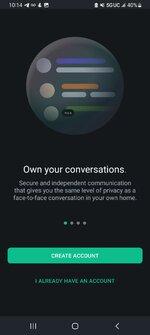
Enter your username, just like the example below. This is similar to the Schildichat app as well. If you're using the SchildiChat app, select "Sign in with Matrix ID" and enter the username just like the example. It must be the username you registered with, not your display name.
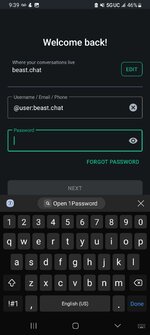
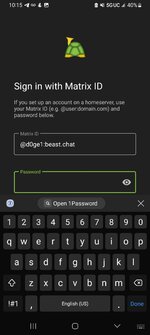
Similar to the Element app, select the plus icon on the bottom right. You can search rooms or direct messages. Element seems to show a limited set of rooms unless you type in a search term. Schildi will provide a full list.
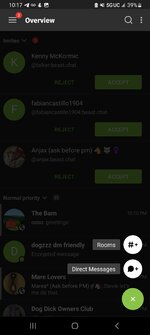
If you've logged in before. You will be getting a notification to verify your login on another session you've previously used. This is for extra security and to ensure you can read your encrypted messages on other devices.
It will ask to use a recovery passphrase or key. The recovery key will be a file that you downloaded through the options menu in the account. If you don't have that, ensure you made a passphrase.
IF you forgot all of the above, you have the option to reset everything. But this will cause you to lose any encrypted chats. They can not be recovered.
MAKING A CHANNEL.
You have the option of making a private or public room. Making a private room will be encrypted by default, unless you change the setting yourself.
Public rooms will be unencrypted.
For public rooms, you can make a room address... Simply put the name you would like it to be called. This will be the address people will use to join. Do not put :beast.chat as that is added by default.
Under "Show advanced"
This will let you select if you want to block users from other servers from joining. As our server is locked down and no other servers can connect. It's best to have this option selected anyway.
Once you're in the new room after selecting "Create room"
Select the gear icon on the top right side or click on the room name and you'll be greeted with this window.
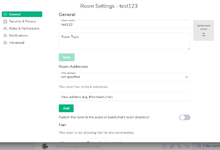
Attachments
Last edited: